
Creating Assets – Deep Dive
From the homescreen you can tap on ‘Assets’ to see a list of what has already been created. Or you can tap on the + sign to create a brand new asset.
Assets can be media that you create, links to existing sources, or interactive tools like checklists or assessments. PinPoint is constantly adding new types of supported assets and tools to enhance the user experience.

Accessing Existing Assets

After tapping on ‘assets’ you will see there are three categories:
-
My Assets: These are your own personal Assets that you have created within the app.

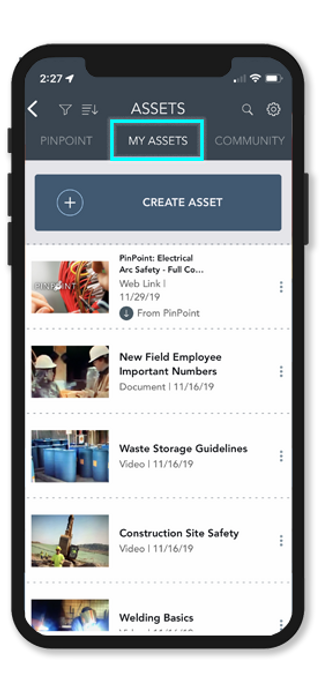
-
PinPoint: These are resources that PinPoint has started to create to fast track your content experience. Today you can access PinPoint’s growing library of safety microlearning. Mix-and-match PinPoint content with company specific assets for a quick and easy solution.
-
Community: If you are an expert in a particular topic you can share content and templates outside of your company with the larger PinPoint community. You can also download relevant content that has been shared by others.
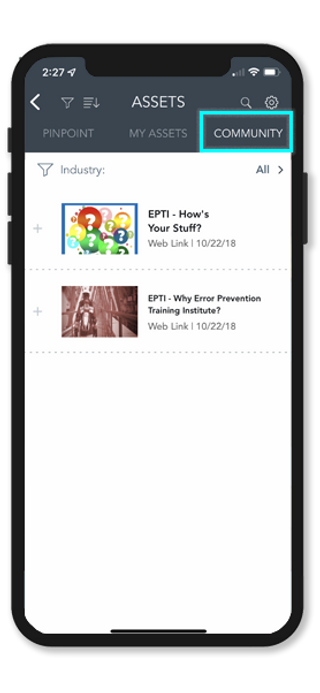

Creating New Assets

To create a new asset tap on the + button. Here you can choose assets to build from the submenu:
Media

-
Video: Record a short movie.
-
Image: Use your phone’s camera to take a picture.
-
Document: Create a text template of a policy or procedure.
-
Annotate: Add text or illustrations to a camera image.
-
Hotspot: Add more detailed information to a camera image and make it tappable.
-
YouTube: Find and link directly to YouTube clips from within the app.
-
Weblink: Add a URL to connect to media whether a movie, PDF, or full training course..
-
E-Learning: Launch existing mobile-friendly microlearning courses.
-
File: Access documents, files, photos, and videos through the iPhone Files App. The Files App is the central repository for iCloud, Google Drive, and Dropbox on your phone.
-
Augmented Reality Models: Import 3D images to display in real environments with the smartphone’s camera.

Forms
-
Checklist: Create and edit checklist templates for audits and inspections from the iPhone in just minutes. There are multiple answer types from yes/no to safe/not safe. Capture additional data by taking photos, adding location information, or tracking exceptions.You can also initiate Actions that are associated with a checklist item.
-
Assessment: Build a quiz that can be scored or not. Set passing thresholds.
-
Survey: Assemble a simple survey with multiple question types available including multiple choice, ordering, rating and pick list.
-
Combination Form: Build a complex form that incorporates multiple question types including checklist items, ordering, multiple choice, pick list, ratings, switches, etc.